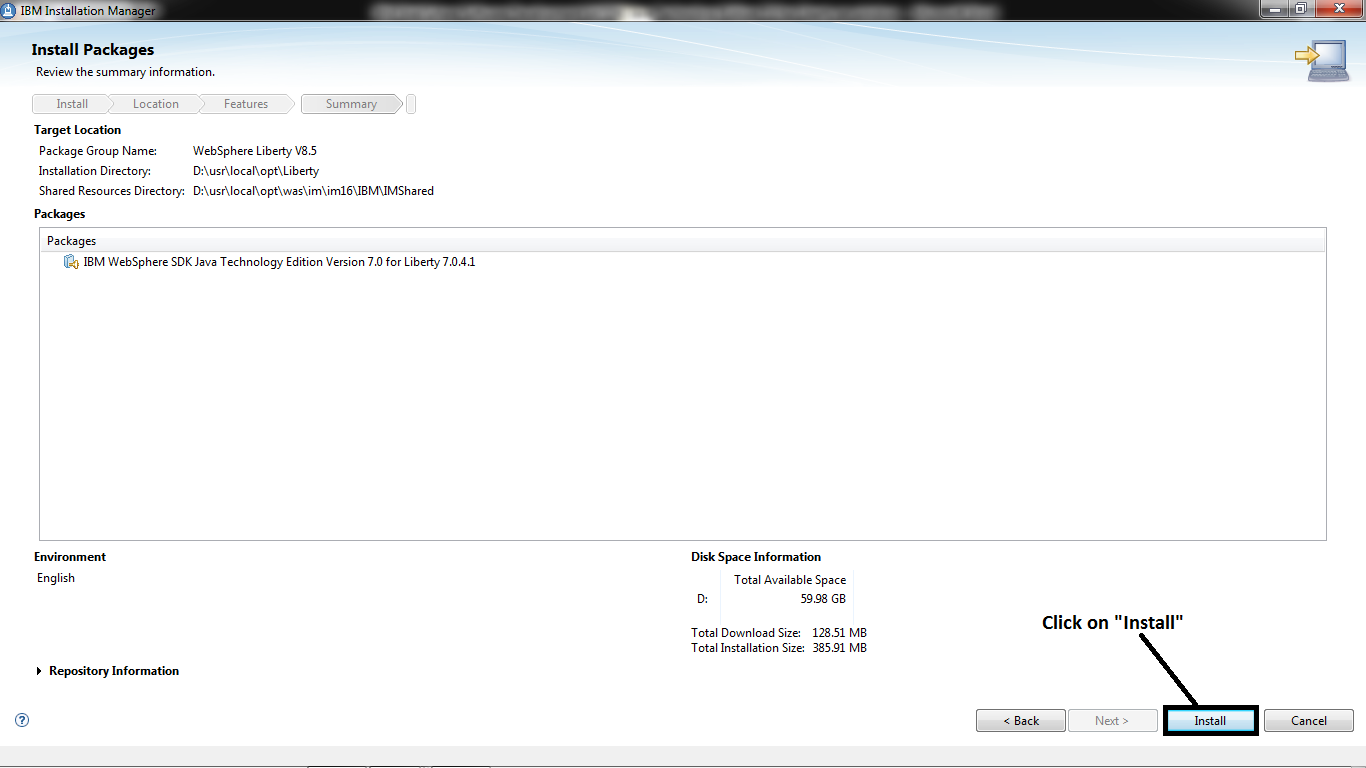Follow the steps to create Application server
profile in WebSphere Application Server V 8.5 on Linux:
If
u want to watch this process click on below link
(or)
Note:
First install WebSphere
Application Server in your box(System). Then do this process to create
Application Server profile in your box(System). If u want process of this click
on below link
1.open the Profile Management tool(PMT). It is one of the
tool under WebSphere Customization toolbox(WCT).To open PMT follow the steps
or
Applications-------IBM WebSphere--------- IBM WebSphere
Application Server V 8.5
-------Tools----------double click on Profile Management Tool.
2.Click on "Create" button in Profile Management
Tool.
3.Select the" Application Server" to create
Application Server profile and Click on "Next".
4. Select
"Advanced profile creation" radio button and Click on
"Next".
5.Leave the default values and Click on "Next".
6.If u want, u will change Profile name and profile
directory path. After changing all these values click on "Next".
7.Specify the Node name, Server name ,Host name and click on
"Next".
8.If u want to enable security u will provide values and
click on "Next".
9.Leave default values and click on "Next".
10. Leave default values and click on "Next".
above 9 and 10 steps for configuring for personal certification details.
11.Verify the port values .If u want to change u can change
here. Then click on "Next".
12.If u want to configure this profile to web server, u will
provide the values and click on "Next".
13.Verify the summary of profile and click on
"Create".
14.Uncheck "Launch the first steps console" check
box and click on "Finish".
15.Close the WebSphere Customization Toolbox.
16.Now yours box has Application server profile .
thank u. comments & feedback r most welcome.